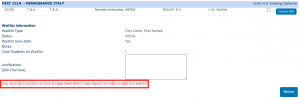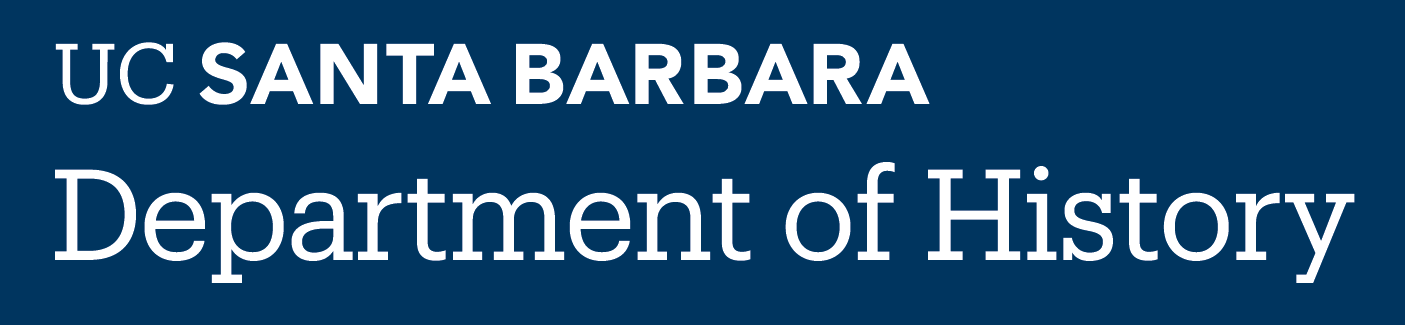Prerequisites and Restrictions
When planning out your course schedule for the coming quarter, it is crucial that you remember to check the prerequisites and enrollment restrictions for any course you are thinking of adding well before your pass time begins. You can do this in GOLD by clicking on the “Course Info” button next to any class. Clicking this button will also show you which GE requirements a course fulfills. Please note that the history department does not currently major restrict the majority of their courses (with the exception of a few lower divisions), so being a declared history major or minor does not necessarily give you priority enrollment in history classes. Students from several other departments on campus need to take both upper and lower division history courses to fulfill their major requirements, so they can tend to fill up fast. It is always a good idea when trying to enroll in a particularly impacted history course to add it during your first pass time, and ensure your best chance of getting a spot in the class.
![]()
Grading Option
Grading option restrictions for courses are chosen by the professor when they initially create a course, and cannot be changed on a quarter-to-quarter basis. It is very important to note that not all courses allow for P/NP grading. Some courses will have “Optional” grading, which allows students to choose to receive either a letter grade, or a passed/not passed grade. Other courses will only offer letter grading, and the history department cannot change this on an individual basis. You can view the available grading options for a course before you sign up for it by checking the top right corner of the course box, next to the unit listing (pictured below). If you think you may need to change to P/NP grading partway through the quarter, then do not enroll in a course that is “letter grade only”. If your course does have optional grading, you can change your grading option in GOLD by clicking the “modify” button next to your course. The grading option change deadline for each quarter can be viewed under the yellow “registration” tab in GOLD.
![]()
![]()
Upper Division History Research Seminars
Every History major and History of Public Policy and Law major is required to complete an upper division research seminar to earn their degree. If you plan to fulfill the research requirement by taking one of our 8-unit senior thesis courses, there will be a separate application process. If you plan to fulfill the requirement by taking a 4-unit upper division “R” seminar course, there may be enrollment restrictions and prerequisites for these classes. Some are restricted to “instructor approval only”, in which case you would need to contact the instructor directly for help with enrolling. Others may have prerequisite courses that need to be taken either before or at the same time as the seminar. Be sure to thoroughly check the prerequisites and enrollment restrictions before attempting to sign up for an upper division history research seminar. If you are about to graduate and still need to fulfill the research requirement, but don’t meet the prerequisites for any that are being offered, reach out to the instructor of any you are interested in taking directly for help with enrollment. Please note that these courses are never offered over summer, and need to be taken during the regular school year.
Pass Times
Registration Pass Times are determined based on several different criteria, including overall unit standing, participation in athletics, honors programs, the DSP program, etc. The history department unfortunately has no control over determining your registration pass time, and cannot change it. You can always view your pass time by logging into GOLD, and clicking the “Registration” tab in the yellow bar at the top of the screen. Make sure to select the correct quarter from the drop-down menu on the left side of the screen. You will only be able to alter your class schedule during your designated pass time, even if you have an approval code for a course.

Waitlists
Once a course becomes full, the history department will enable the waitlist. The organization of waitlists is at the discretion of each individual instructor, so be sure to check the waitlist rules/notes on GOLD when adding yourself to it. Some waitlists will add students on a first-come first-served basis, and others may be organized to prioritize seniors or history department majors. If you have a compelling reason to be added to a course you are waitlisting (i.e. you are a senior in your last quarter and need the class to graduate), be sure to include a note to the professor in GOLD when you add yourself to the waitlist.
For more in-depth information on how waitlists function, including instructions on how to add yourself to course waitlists during your first pass time, click HERE.
Approval Codes
Approval codes for history courses are managed and distributed by the Professor or TA leading the course. Only in very rare circumstances will the history department advisor issue any add codes (mainly for independent study courses), so do not reach out to the advisor asking for an approval code. If you are sent an approval code by your Professor or TA, you will utilize the code in GOLD to enroll in their course. Note that an approval code is different from an enrollment code, so make sure you are typing your code into the correct box to add the course.
Error Messages in GOLD
Sometimes, when trying to enroll in or waitlist a course on GOLD, the system will stop you from doing so, and give you a bright red error message. Be sure to thoroughly read this red message before reaching out to the history advisor to inquire about why your enrollment has been restricted. Nine times out of ten, this red message answers your question! Common reasons you may get a red error message in GOLD are:
- You are trying to waitlist a course before being fully enrolled in 12 units
- You have already met the maximum number of enrolled + waitlisted units for that pass time
- You do not meet the prerequisites or restrictions for the courses you are trying to add
- The lecture, section, or seminar you are trying to add is full